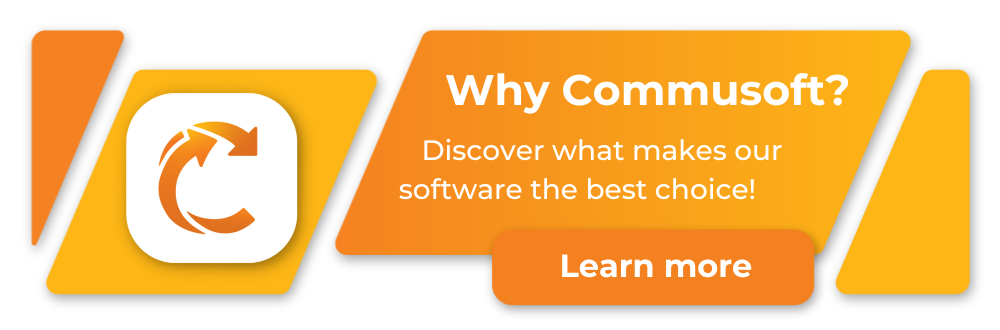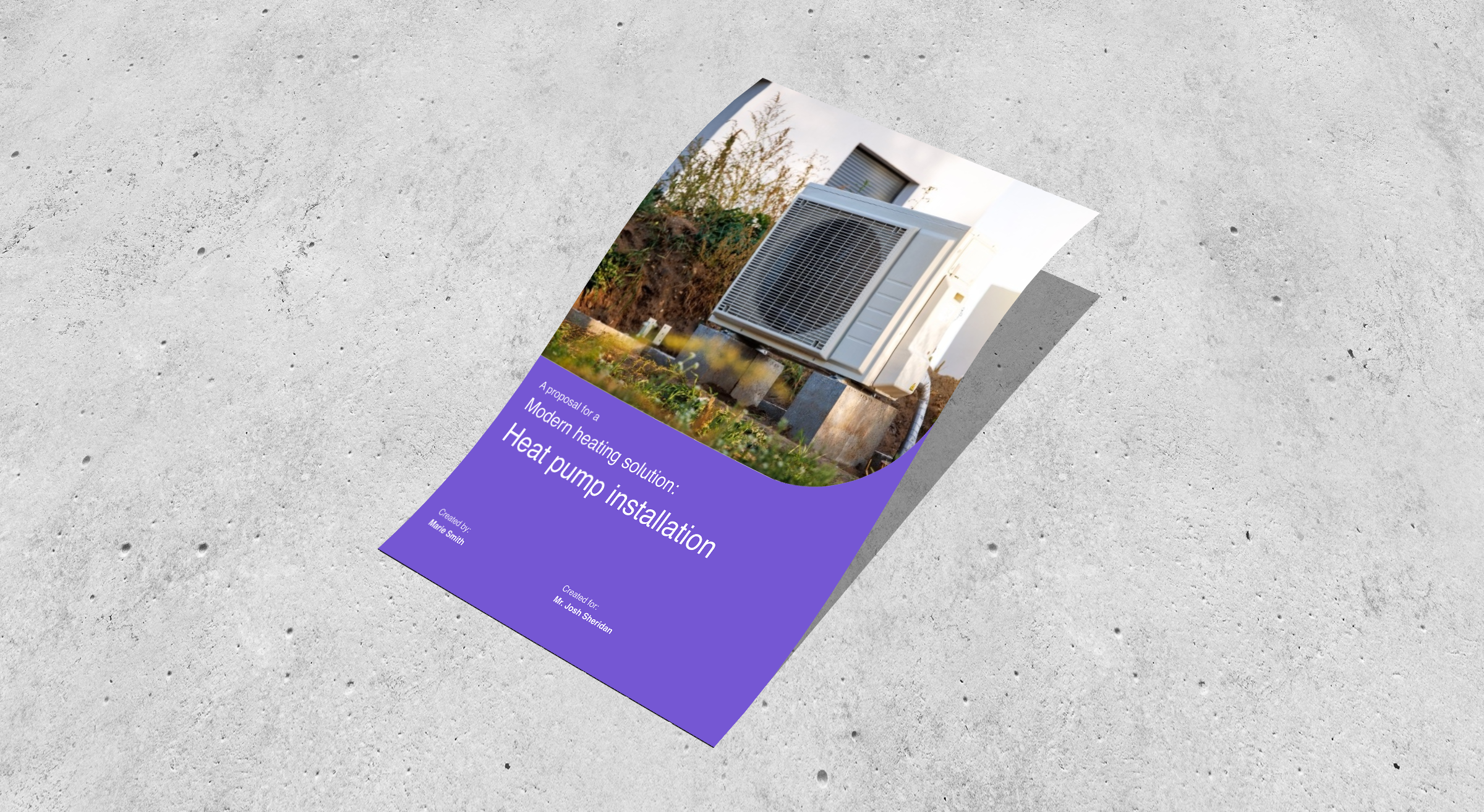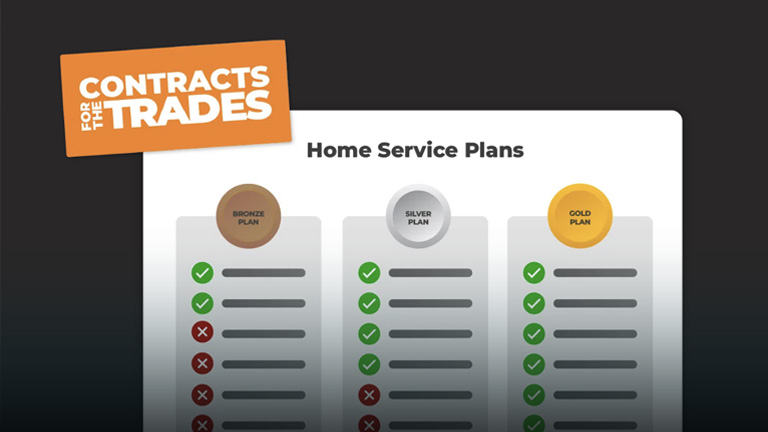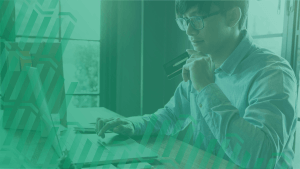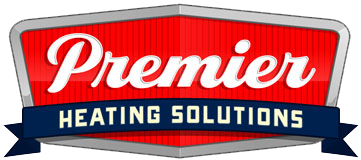What Mobile Phone Do You Get for Your Engineers?
April 23, 2025 | Read: 13 minutes
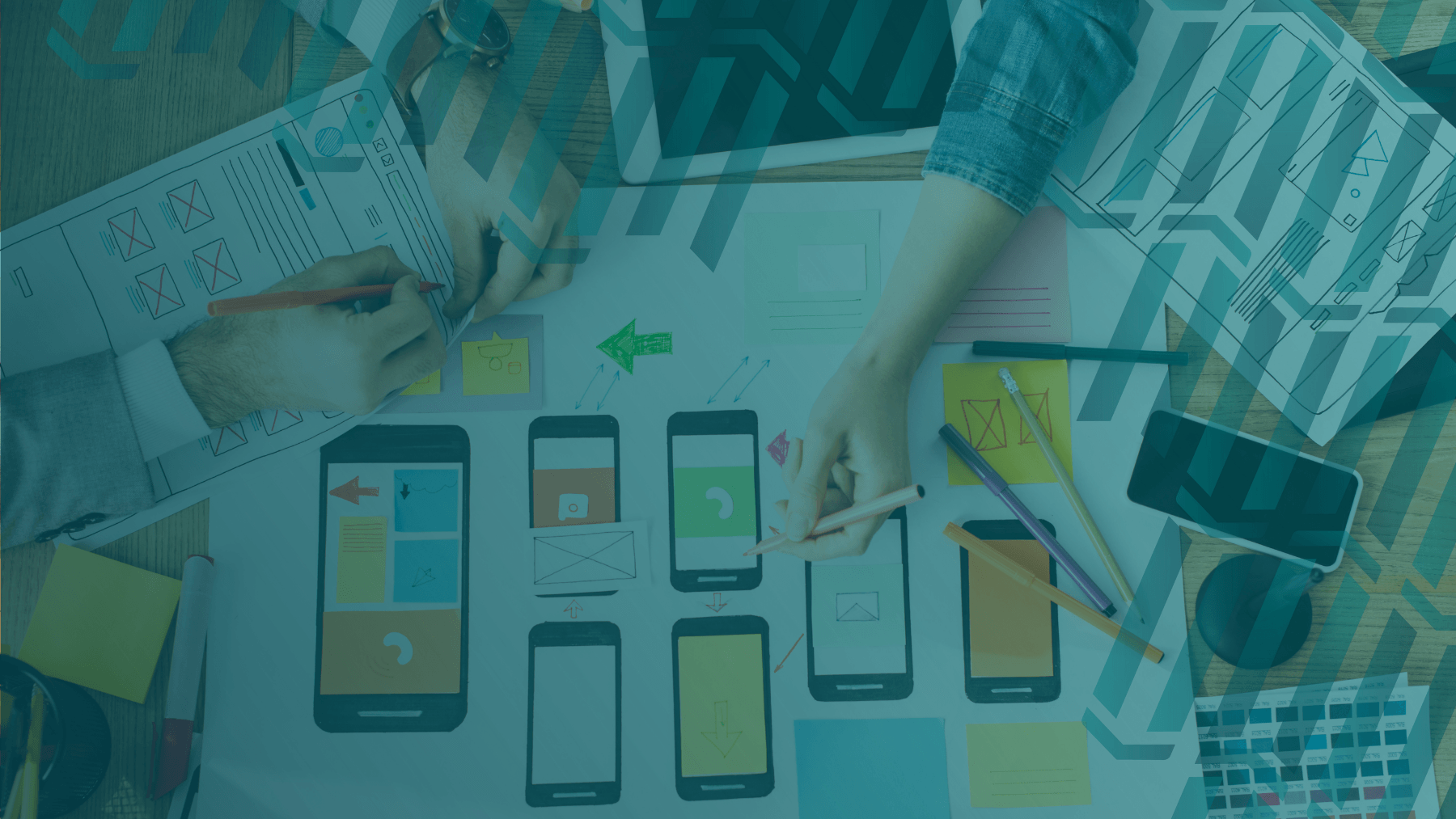
With mobile software becoming increasingly useful these days, you may wonder what the best phone for engineers is… Well, if you want to keep your team equipped with the best tools when they’re out in the field, you’re in the right place.
We’ve explored a variety of Android and iOS devices alongside Commusoft’s minimum specifications to help you choose…
Technology is constantly evolving and software requirements change. Devices that worked perfectly last year might struggle today.
Commusoft is no stranger to updates either, and like many powerful job management platforms, it requires capable hardware to ensure it runs smoothly.
As of May 2025, the minimum suggested requirements to run Commusoft will have changed and with them, the mobile devices we suggest your engineers use, too.
So, what’s the best phone for engineers in 2025?Take a look below or click here if you want to see specific suggestions.
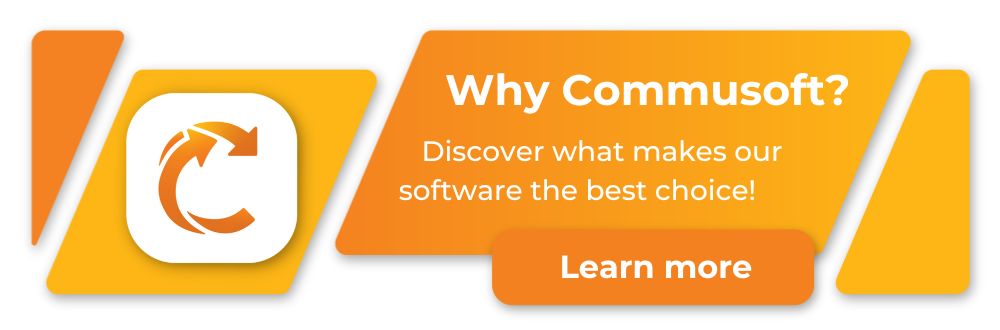
Why is it Important to Invest in Reliable Tech?
Investing in poor-quality tech is like buying a cheap umbrella… It may work once, but you want something you can rely on long-term.
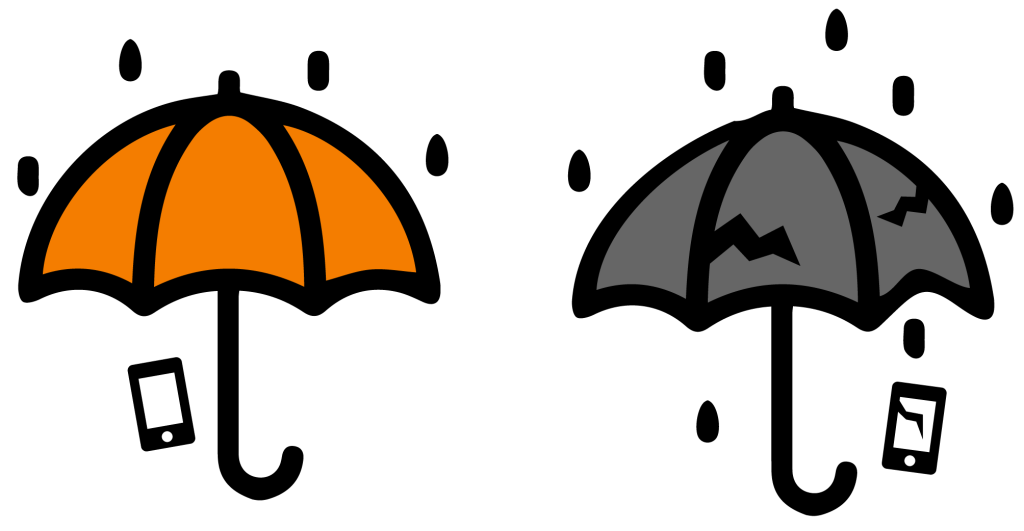
It’s easy to start looking at the cheapest possible device—and understandably so, smartphones can be very expensive.
However, if you’re using job management software, your engineers are likely relying on the mobile app to help them every day; that means they need a phone that won’t hold them back. As such, it pays to get good tools that will support them.
What are the Key Specifications for Commusoft Users?
As we said, Commusoft’s minimum specifications were updated in May.
Here are the new, basic specifications to look out for when using Commusoft:
Commusoft’s Minimum Specs:
- Operating Systems: Android 12 or iOS 17 (or newer)
- RAM: 3GB (though more is highly recommended)
- Memory: 5GB storage (again, more is better)
- Connectivity: 4G LTE (or better)
- Size: Display of 3.5 inches or larger
Again, these are just the minimum specs.
If you want devices that’ll last years, not months, then you should consider upgrading specs that will give a more optimal experience.
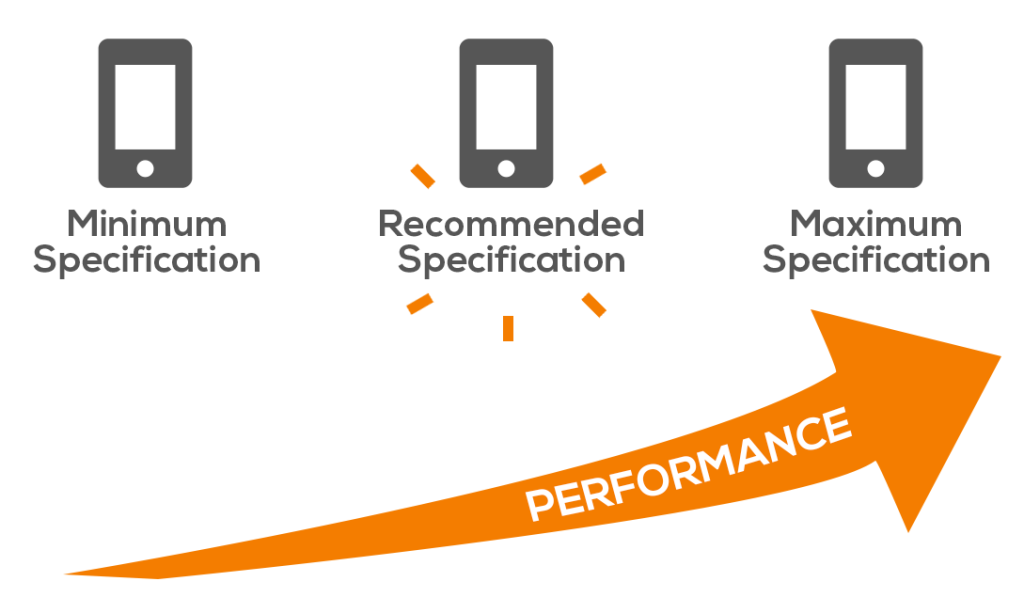
You’ll see what we mean below, with specific suggestions.
What Makes a Great Phone for Engineers?
Beyond simply running the Commusoft mobile app, a field engineer’s phone needs to handle the demands of the job: everything from phone calls, to photos, to filling in forms.
We evaluated our chosen devices based on factors we know are crucial for field engineers. We’ve also included links to the manufacture’s website, but we would recommend shopping around for better prices. (note: we are not affiliated with any seller):
Criteria we’ve considered, include:
- All-Day Battery Life: Engineers are often away from chargers. A phone that reliably lasts a full workday is essential. Look for large battery capacities (often measured in mAh: the bigger the better) and check reviews for real-world usage tests. Fast charging can be a bonus here, too.
- Built Tough (or Protected): Drops, dust, and the occasional splash are part of the job. Look for phones with high IP ratings (like IP67 or IP68 for water/dust resistance) and strong screen protection (like Corning Gorilla Glass). You can also get plastic covers to protect screens, giving added reassurance on top of a rugged case. Some Android phones are specifically built rugged (see below), meeting military standards for toughness.
- Clear Screen, Anywhere: Viewing job details in bright sunlight requires a bright screen (look for high ‘nit’ ratings – 800+ is good, 1000+ is better). A decent size (6 inches or more) and good resolution (Full HD+) also make viewing easier.
- Smooth Performance: More RAM (aim for 4GB+, 8GB is plenty) and ample storage (128GB will let you store thousands or photos and plenty of videos) will mean the phone can handle Commusoft alongside other apps without slowing down. A capable processor keeps things snappy.
- Value and Longevity: Consider the price against the features and expected lifespan. Crucially, look at the manufacturer’s promise for software updates (OS upgrades and security patches). Longer support means better value and security over time.
Future-proof your Phones
Future-proofing your phones means picking something that’ll last a long time. That’s because older models often lose support and this means devices can develop performance or security issues.
For example, the iPhone 8 was a top-of-the-line phone when it was released in 2017 but it’s ancient as far as technology is concerned, and is no longer a support device.
When it comes to future-proofing your team, consider the following:
- Choose phones that recently came out, ideally only 2-3 years ago (although iPhones can be the slight exception here). Newer phone models are typically built to last and refurbished options can help you save money.
- Go above the Minimum Specs. Choosing an older, minimum-spec device might save you money, but it might mean you need to pay to replace it in 6 months’ time.
- Even refurbished devices can last a long time and still some with good warranties! Protect your devices, and you protect your team, and save some cash along the way.
Top Android Picks for Engineers
Android offers a huge range of choices, including purpose-built rugged models.
Standard Android Phones (Probably Needs a Good Case, too!)
Samsung Galaxy A35 / A55 5G:
These are fantastic all-rounders. Both offer bright, large 6.6-inch Super AMOLED 120Hz displays (great outdoors), IP67 water/dust resistance, strong 5000mAh batteries, and crucially, Samsung’s excellent promise of 4 OS upgrades and 5 years of security updates. The A55 adds a more premium metal frame and extra RAM (8GB+) if the budget allows. They hit a sweet spot for features, durability (with a case), and long-term value.

- OS: Android 14 (upgradable)
- Screen size: 6.6″
- Resolution: 1080 x 2340 (FHD+)
- Storage: 128GB+
- RAM: 6GB
- CPU: Octa-Core
- Battery: 5000 mAh
- Camera: Front camera 13 MP | Rear camera 50 MP + 8MP + 5MP
- Weight: 209g
- Dimensions: 161.7 x 78 x 8.2 mm
- Estimated Price: £200-300
Google Pixel 8a:
The absolute champion for software support, Google promises an incredible 7 years of both OS and security updates. Its 6.1-inch OLED screen is exceptionally bright (up to 2000 nits peak), making it superb for outdoor use. It also has an IP67 rating and Google’s smart AI camera features. A fantastic long-term investment.

- OS: Android 14 (upgradable)
- Screen size: 6.1″
- Resolution: 1080 x 2400 pixels
- Storage: 128 – 256 GB
- RAM: 8 GB
- CPU: Google Tensor G3
- Battery: 4492 mAh
- Camera: Front camera 13 MP | Rear 64 MP + 13 MP
- Weight: 188g
- Dimensions: 152 x 72.7 x 8.9 mm
- Estimated Price: £250-350
Motorola Edge 50 Neo:
This phone’s standout feature is its incredibly bright 6.4-inch P-OLED display (up to 3000 nits peak!), perfect for sunny days. It also boasts an IP68 rating (better than IP67), very fast 68W charging, and a good promise of 5 OS upgrades, all at a competitive price.

- OS: Android 14 (upgradable)
- Screen size: 6.36″
- Resolution: 1220 x 2712 pixels
- Storage: 256 GB or 512 GB+
- RAM: 8 or 12 GB
- CPU: Octa-Core
- Battery: 4310 mAh
- Camera: Front camera 32 MP | Rear camera 50 MP + 13 MP + 10 MP
- Weight: 171g
- Dimensions: 154.1 x 71.2 x 8.1 mm
- Estimated Price: £250-300
Top Rugged Android Phones
Our advice would be to go for a more well-known brand rather than exclusively rugged phone, however, should you have engineers typically dealing with heavier, manual workloads, then a rugged phone can be worth exploring.
You options:
Samsung Galaxy XCover 7:
This is arguably the best rugged choice for most businesses. It combines Samsung’s reliability and excellent software support (4 OS + 5 years security) with genuine toughness (IP68, MIL-STD-810H, Gorilla Glass Victus+). Its surprising feature? A user-replaceable battery, perfect for engineers who can’t afford downtime or don’t have time to charge. The screen is functional but less bright than the standard phones above.

- OS: Android 14 (upgradable)
- Screen size: 6.6″
- Resolution: 1080 x 2408 pixels
- Storage: From 128 GB (expandable via microSD)
- RAM: 6GB
- CPU: Octa-Core
- Battery: 4050 mAh
- Camera: Front camera 5 MP | Rear camera 50 MP
- Weight: 240g
- Dimensions: 169 x 80.1 x 10.2mm
- Estimated Price: £250-350
HMD XR21 (aka Nokia XR21):
Exceptionally tough, this phone boasts IP68 and IP69K ratings (resisting high-pressure water jets) plus MIL-STD-810H. It has a decent 120Hz screen and good battery life. It’s very durable, though its processor is a bit older.

- OS: Android 14+
- Screen size: 6.49″
- Resolution: 1080 x 2400 pixels
- Storage: 128 GB
- RAM: 6 GB
- CPU: Octa-Core
- Battery: 4800 mAh
- Camera: Front camera 16 MP | Rear camera 64MP + 8 MP
- Weight: 174g
- Dimensions: 146.7 x 71.5 x 7.7mm
- Estimated Price: £350+
Ulefone Armor 22:
If maximum toughness (IP69K, MIL-STD) and/or massive battery life (the S118 has a huge 10800mAh battery) are needed on a tight budget, these are worth considering. They offer impressive specs for the price (around £150-£200) but lack 5G connectivity and have dimmer screens than standard phones.

- OS: Android 14 (upgradable)
- Screen size: 6.58″
- Resolution: 1080 x 2408 pixels
- Storage: From 128 GB+
- RAM: 8GB
- CPU: Octa-Core
- Battery: 6600mAh
- Camera: Front camera 8MP | Rear camera 64 MP + 64 MP
- Weight: 328gg
- Dimensions: 176.8 x 84.9 x 15.0 mm
- Estimated Price: £150-200
Top iPhone Picks for Engineers
While Apple doesn’t make specific ‘rugged’ iPhones, their standard models offer good build quality and excellent software support. A rugged case is suggested for field use.
iPhone 13 (Refurbished):
This is the sweet spot for value in the Apple ecosystem right now. You get the powerful A15 Bionic chip (same as the newer SE), a much better and brighter 6.1-inch OLED display than the SE, superior IP68 water resistance, Face ID, and significantly better battery life. Apple’s long software support means a refurbished iPhone 13 will likely receive updates for years to come, making it a smart, cost-effective choice. Look for reputable sellers offering ‘Very Good’ or ‘Pristine’ condition models.

- OS: iOS 15 (upgradable)
- Screen size: 6.1″
- Resolution: 1170 x 2532 pixels
- Storage: From 128, 256, or 512 GB GB+
- RAM: 4GB
- CPU: Hexa-Core
- Battery: 3240mAh
- Camera: Front camera 12 MP | Rear camera 12 MP + 12 MP
- Weight: 174g
- Dimensions: 146.7 x 71.5 x 7.7mm
- Estimated Price: £400+ (refurbished) – (will vary on model/storage size)
iPhone SE (3rd Gen, 2022):
The most affordable way to get a new iPhone running the latest iOS. It packs the fast A15 Bionic chip and has an IP67 rating. However, it comes with big compromises: a dated design with a small 4.7-inch LCD screen (less bright and clear than the iPhone 13’s OLED) and relatively poor battery life that might struggle to last a full workday. Only consider if budget is the absolute priority and the small screen/battery aren’t dealbreakers.

- OS: iOS 15.4 (upgradable)
- Screen size: 4.7″
- Resolution: 750 x 1334 pixels
- Storage: From 64, 126, or 256 GB
- RAM: 4GB
- CPU: Hexa-Core
- Battery: 2018mAh
- Camera: Front camera 7MP | Rear camera 12MP
- Weight: 144g
- Dimensions: 138.4 x 67.3 x 7.3mm
- Estimated Price: £118-280 (will vary on model/storage size)
iPhone 15 Series:
The latest iPhones offer the newest features, improved cameras, and USB-C charging.
They are excellent phones but come at a premium price that might be hard to justify solely for running field service software when the refurbished iPhone 13 offers such good value. However, it can be a good idea if longevity matters and you have the money to invest in newer models like this one.
Keep in mind, the iPhone 15 comes in standard, Plus, Pro, and Pro Max models, which come with more power, storage, and size, but will push budgets higher.

- OS: iOS 17 (upgradeable)
- Screen size: 6.1 inch
- Resolution: 1179 x 2556
- Storage: From 128, 256, or 512 GB
- RAM: 6GB
- CPU: Hexa-Core
- Battery: 3349mAh
- Camera: Front camera 12 MP | Rear camera 48 MP + 12 MP
- Weight: 171g
- Dimensions: 146.7 x 71.6 x 7.8mm
- Estimated Price: £699 (will vary on model/storage size)
Android vs. iOS: Quick Thoughts for Engineers
There’s almost an overwhelming amount of choice for Android phone vs. iOS and while your engineers might have a personal preference for their device, it’s worth discussing with them to consider the following:
- Ruggedness: Android wins easily here with dedicated, integrated rugged phones like the XCover 7. iPhones always need a tough case if you’re planning to use them in the field, or you risk damaging devices.
- Battery: While many standard phones on both platforms last a day, Android offers rugged models with huge batteries and even replaceable ones (XCover 7).
Cost & Updates: Android generally offers more budget-friendly options and the price we’ve listed above are for the base models with lower storage.
However, Apple’s iPhones typically receive software updates for much longer (6-8 years is common), potentially offering better long-term value than the cheaper Androids. However, high-end Androids like the Pixel 8 and 9 (including more budget friendly 8a and 9a models) now matching Apple’s support length, which is great news.
Is the Best Phone for Engineers Their Own?
It could be! However, choosing to go down the “bring your own device” (BYOD) route will require some collaborative thought and discussion.
After all, you may find that engineers already have suitably powerful mobile phones that they own and enjoy using. In theory, they may be perfectly happy to use these for work. This can be cost-saving for your company, but can impact work-life balance, too.
We’d recommend investigating if BYOD is a suitable option for your team before spending thousands on new devices, especially if you’re a smaller business.
If you’d like to explore more about BYOD, check out our blog.
Conclusion: What’s the Best Phone for Engineers?
We hope our analysis above has been helpful. Of course, our suggestions will only go so far: it’s up to you to decide which devices best match your needs and budget.
As for practicality, you need to ensure the devices you choose meet the practical demands of field work, that means a long-lasting battery, a screen readable in sunlight, and the resilience (or protection) to handle the bumps and scrapes of the job.
In a nutshell, here’s what we’d suggest:
- For Android users needing serious durability, the Samsung Galaxy XCover 7 is a top pick due to its toughness, replaceable battery, and long software support.
- If a standard phone with a good case will suffice, the Samsung Galaxy A35/A55 or Google Pixel 8a offer excellent screens, performance, and update longevity.
- For those preferring iOS, a refurbished iPhone 13 (or higher) offers the best blend of modern features, performance, and value, provided it’s paired with a quality rugged case.
Whatever you choose, make sure the device at least meet our recommended specifications (but exceed them if you can). And remember: if you equipping your team with reliable, capable devices, you’ll help them to deliver a better, faster, more satisfying experience!If you’re looking for more device, consider you should consider the best laptops, or best tablets we’d recommend too, and be sure to subscribe to our blog to get more helpful tips.